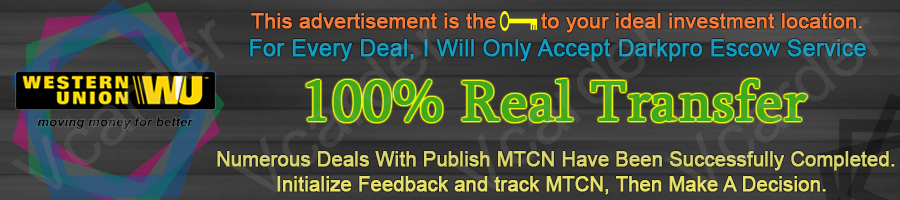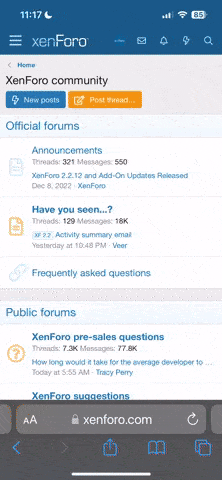installing Slackware Linux
Slackware Linux is one of the oldest Linux distributions remaining. Over the years, it has stayed true to its roots and form.
Here's what the author, Patrick Volkerding has to say about it.
The Slackware Philosophy
Since its first release in April of 1993, the Slackware Linux Project has aimed at producing the most "UNIX-like" Linux distribution out there. Slackware complies with the published Linux standards, such as the Linux File System Standard. We have always considered simplicity and stability paramount, and as a result Slackware has become one of the most popular, stable, and friendly distributions available.
What's this about "friendly"? You heard that Slackware was too damned hard, didn't you? If you are expecting cute graphical wizards and penguins automating every configuration step for you, that may be true. However, in essense, Slackware is one of the simplest distributions there is if you are proficient with a Linux system. If you aren't, a little perseverance with Slackware and you will be.
The reason it is easy for an experienced user is, first of all the init scripts and configuration files are easy to follow. They are generally well commented and it's easy to make changes using an ordinary text editor.
Not only that, you are getting the full, complete, standard releases of software in this distribution, installed in a sane manner. The way the developers intended. Therefore, when you go to install additional software not provided by the distribution vendor, you don't run into as many snags.
The packaging system in Slackware is quick, dirty and simple too. Slackware packages (.tgz files) are basically just tar.gz archives, that have install scripts that the packaging utilities execute. No dependency checking, which can be good or bad, depending on how you look at it. To me it's good, because I don't get annoyed by packages that won't install because of some brain dead mechanism that checks for things in specific places. The catch is, you need to be a bit careful installing system software.
Slackware also provides an excellent environment for building your own software from sources.
I could go on at length about why you should give Slackware an honest try but I'll let you follow this guide and see for yourself. We are going to be installing Slackware 9.1, which is the latest release at the time of writing.
Starting the Installation
First of all, if you intend to dual boot with Windows, take care of that first. If you're starting with a fresh hard disk, create a partition for Windows, and leave the rest unallocated (unpartitioned). Install Windows first.
Boot with the first disk in the Slackware CD set. (or the first CD that you created from the ISO files you downloaded).
If your computer is unable to boot from the CDROM for whatever reason, it is also possible to create a floppy boot disk set for the installation. Read the file README.TXT in the bootdisks directory on the Slackware CD, as well as the rootdisks directory. In Slackware 9.1, this directory is on the first CD.
Once you boot with the installation media, this is the first screen you will see:
Most people with plain IDE systems, can just hit enter here, to load the bare.i kernel image. The README.TXT in the bootdisks directory, describes the precompiled kernel images available on the Slackware CD. If you have SCSI disks, you must read that file, because adaptec.s, scsi.s, scsi2.s and scsi3.s each contain drivers for different SCSI controllers.
So press Enter to load bare.i, or type the name of the kernel image you wish to load (e.g. scsi.s)
The kernel will boot, and then you will be instructed to log on as root.
Just type root and hit enter. You will not be prompted for a password at this time.
Now we must partition the disk. This is probably the trickiest part of Slackware Setup, for there are no point and click partitioning utilities provided. We are going to use the Linux Fdisk utility. It seems scary at first, a bit alien, but it's very easy to operate and you're unlikely to make mistakes if you follow the steps correctly, and do not write the tables to disk until you're sure. I have never had a mishap with this program, and it has never damaged any existing (Windows) partition table entries on the disk.
What I did here was, I hooked up a new Western Digital 40 Gb hard disk for this install. I booted with the Windows XP CD and during setup, created an 8 Gb partition, formatted it NTFS and blasted a quick Windows XP install on there so we can have a dual boot. I left the rest of the disk unallocated.
Fdisk must be invoked with the device name of the hard disk you wish to partition. In this case, we're using the primary master hard disk, so we use the /dev/hda devicename. Here is how IDE disks are named:
/dev/hda - Primary Master
/dev/hdb - Primary Slave
/dev/hdc - Secondary Master
/dev/hdd - Secondary Slave
Slackware Linux is one of the oldest Linux distributions remaining. Over the years, it has stayed true to its roots and form.
Here's what the author, Patrick Volkerding has to say about it.
The Slackware Philosophy
Since its first release in April of 1993, the Slackware Linux Project has aimed at producing the most "UNIX-like" Linux distribution out there. Slackware complies with the published Linux standards, such as the Linux File System Standard. We have always considered simplicity and stability paramount, and as a result Slackware has become one of the most popular, stable, and friendly distributions available.
What's this about "friendly"? You heard that Slackware was too damned hard, didn't you? If you are expecting cute graphical wizards and penguins automating every configuration step for you, that may be true. However, in essense, Slackware is one of the simplest distributions there is if you are proficient with a Linux system. If you aren't, a little perseverance with Slackware and you will be.
The reason it is easy for an experienced user is, first of all the init scripts and configuration files are easy to follow. They are generally well commented and it's easy to make changes using an ordinary text editor.
Not only that, you are getting the full, complete, standard releases of software in this distribution, installed in a sane manner. The way the developers intended. Therefore, when you go to install additional software not provided by the distribution vendor, you don't run into as many snags.
The packaging system in Slackware is quick, dirty and simple too. Slackware packages (.tgz files) are basically just tar.gz archives, that have install scripts that the packaging utilities execute. No dependency checking, which can be good or bad, depending on how you look at it. To me it's good, because I don't get annoyed by packages that won't install because of some brain dead mechanism that checks for things in specific places. The catch is, you need to be a bit careful installing system software.
Slackware also provides an excellent environment for building your own software from sources.
I could go on at length about why you should give Slackware an honest try but I'll let you follow this guide and see for yourself. We are going to be installing Slackware 9.1, which is the latest release at the time of writing.
Starting the Installation
First of all, if you intend to dual boot with Windows, take care of that first. If you're starting with a fresh hard disk, create a partition for Windows, and leave the rest unallocated (unpartitioned). Install Windows first.
Boot with the first disk in the Slackware CD set. (or the first CD that you created from the ISO files you downloaded).
If your computer is unable to boot from the CDROM for whatever reason, it is also possible to create a floppy boot disk set for the installation. Read the file README.TXT in the bootdisks directory on the Slackware CD, as well as the rootdisks directory. In Slackware 9.1, this directory is on the first CD.
Once you boot with the installation media, this is the first screen you will see:
Most people with plain IDE systems, can just hit enter here, to load the bare.i kernel image. The README.TXT in the bootdisks directory, describes the precompiled kernel images available on the Slackware CD. If you have SCSI disks, you must read that file, because adaptec.s, scsi.s, scsi2.s and scsi3.s each contain drivers for different SCSI controllers.
So press Enter to load bare.i, or type the name of the kernel image you wish to load (e.g. scsi.s)
The kernel will boot, and then you will be instructed to log on as root.
Just type root and hit enter. You will not be prompted for a password at this time.
Now we must partition the disk. This is probably the trickiest part of Slackware Setup, for there are no point and click partitioning utilities provided. We are going to use the Linux Fdisk utility. It seems scary at first, a bit alien, but it's very easy to operate and you're unlikely to make mistakes if you follow the steps correctly, and do not write the tables to disk until you're sure. I have never had a mishap with this program, and it has never damaged any existing (Windows) partition table entries on the disk.
What I did here was, I hooked up a new Western Digital 40 Gb hard disk for this install. I booted with the Windows XP CD and during setup, created an 8 Gb partition, formatted it NTFS and blasted a quick Windows XP install on there so we can have a dual boot. I left the rest of the disk unallocated.
Fdisk must be invoked with the device name of the hard disk you wish to partition. In this case, we're using the primary master hard disk, so we use the /dev/hda devicename. Here is how IDE disks are named:
/dev/hda - Primary Master
/dev/hdb - Primary Slave
/dev/hdc - Secondary Master
/dev/hdd - Secondary Slave